This topic described how to connect a new Windows Mobile/CE device to your PC.
1.When Microsoft ActiveSync is first installed and the device is connected to the PC, the New Partnership dialog will open:
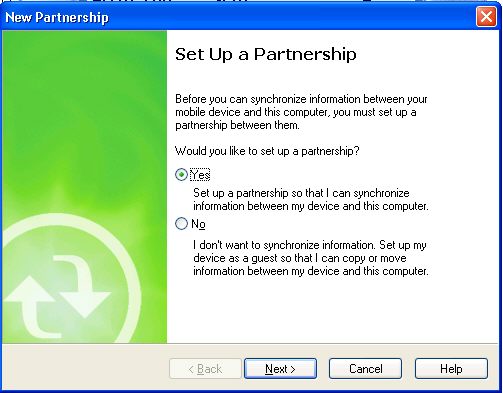
2.Select Yes and click the Next > button to proceed.
3.You may be asked to enter a Device name. Enter a unique name that starts with a letter and contains the characters _, A-Z or 0-9. It is useful to match this name to the Rosistem Assets user name defined in User Management. After you enter the device name, select Next to proceed.
4.Next you may be asked if you want to synchronize with only this computer. Select Yes and then the Next button to proceed. It doesn't hurt to select No if you think you may want to connect the device to a second computer at some time in the future:
5.Next you will be prompted to select the type of information you want to synchronize. You can select other types of information if you wish, but for the purposes of synchronizing Asset, you should select:
6.Then click the Next > button to proceed:
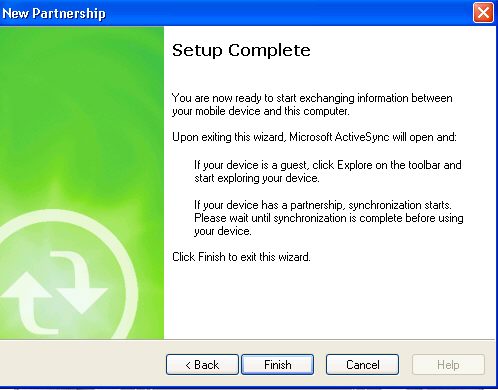
ActiveSync has successfully established a new partnership with your mobile device.
7.Click Finish to close the New Partnership dialog and initiate the first Synchronization:
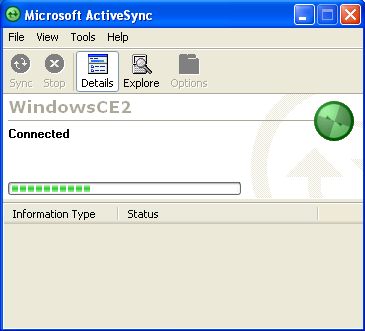
The screen above can be closed when Synchronization completes.
![]() Proceed to the Windows Mobile/CE Device Setup Help topic.
Proceed to the Windows Mobile/CE Device Setup Help topic.
![]() If you ever need to Delete a Partnership, see the Deleting Partnerships Help topic.
If you ever need to Delete a Partnership, see the Deleting Partnerships Help topic.