The Create Mobile Database tab of the Mobile Device Communication Wizard allows you to specify filter options that determine which database records will be used when the Windows Mobile/CE Database is actually created and downloaded to the mobile device during the next sync.
![]() This should not be used until the Mobile Device Setup tab has been completed at least once for the mobile device and User ID for which you are about to create a database. See The Windows Mobile/CE Data Cycle.
This should not be used until the Mobile Device Setup tab has been completed at least once for the mobile device and User ID for which you are about to create a database. See The Windows Mobile/CE Data Cycle.
1.To access this function, from the Main screen select Mobility > Windows Mobile/CE > Create Windows Mobile/CE Database. The Mobile Device Communication Wizard screen appears with the Create Mobile Database tab displayed.
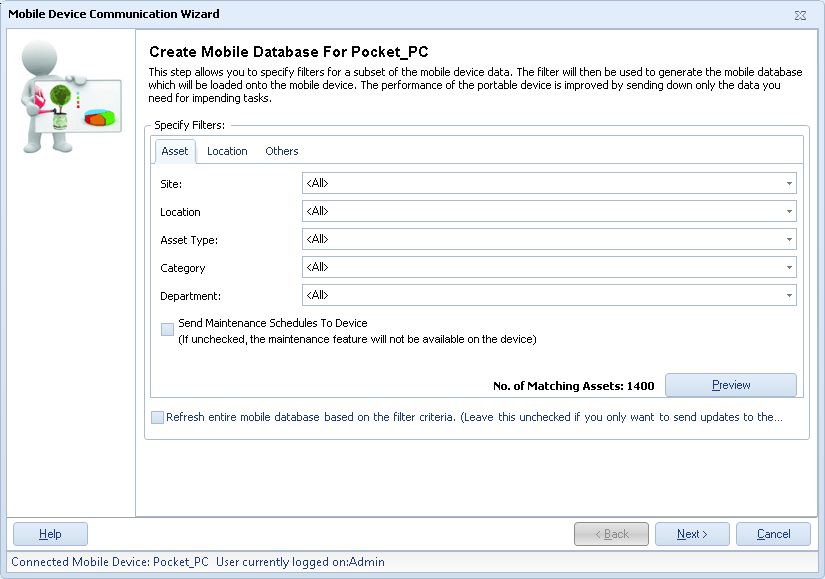
2.To create an unfiltered database containing every record for the types listed, click Next > to proceed. You also have the option to filter the data you send to the mobile device. Notice that the Create Mobile Database tab is divided into three more tabs: Asset, Location and Others. These tabs provide options for you to filter your data.
To filter any of the record types listed, make a selection from the Site, Location, Asset Type, Category and/or Department drop down lists. You can make multiple selections for each record type. Click the down arrow, then select Multiple Selections to access the List screen for that record.
The List screen for the record type appears.
Now you can choose one or more Sites from the list by highlighting them and clicking the Select button. The Create Mobile Database tab will display Multiple Selections in the field if you choose more than one item from the list.
The number of assets matching your filter criteria will display to the right of the selection fields. You can preview the assets by clicking the Preview button. The Asset List appears displaying the filtered assets.
Filtering your data can make the time it takes to transfer data to the mobile device considerably less.
Filtering by location on the Location tab is the same as filter by the options on the Asset tab.
All Sites are sent to the mobile device, however you can filter by specific locations.
The filtering options on the Others tab are Customer, Employee, Manufacturer, Vendor and Department.
When Minimally Required is selected for Departments or Vendors, only those Departments or Vendors that are associated with the selected Assets are added to the database you are creating .
3.Select the Refresh entire mobile database based on the filter criteria checkbox if you want to send the entire database (assuming you have already sent it once).
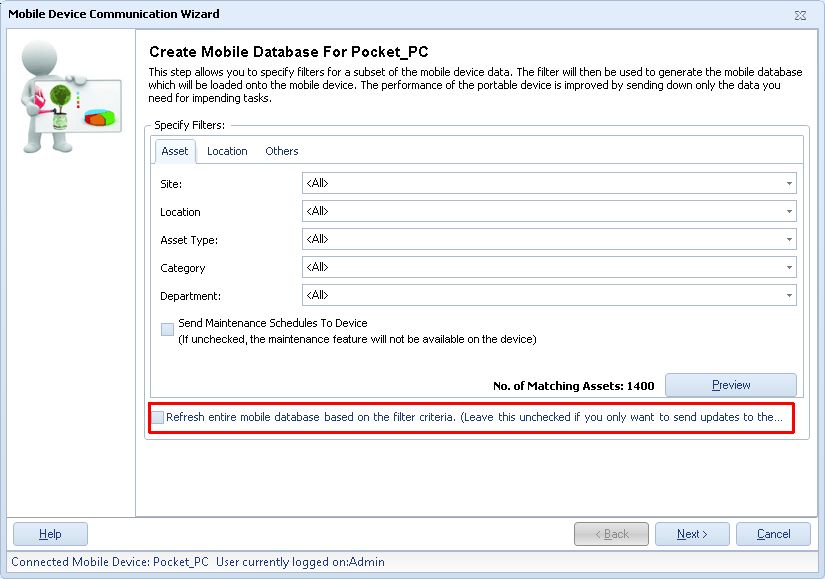
Leaving this option unchecked will send only new and changed records to the PDA - this reduces the time required to perform the Synchronization (The process of sending the data from your mobile device back to the PC, and vice-versa, so that data on the handheld and in the database matches.).
4.When you are satisfied with the filter selections, click Next > to proceed. The following message will be posted:
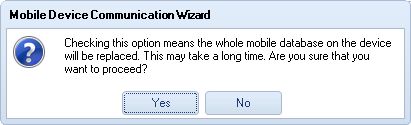
5.Click Yes to proceed. Otherwise, click No and < Back to return to the filter selection dialog.
6.The following will be displayed when the filter set for creation of the mobile database has been recorded on the PC:
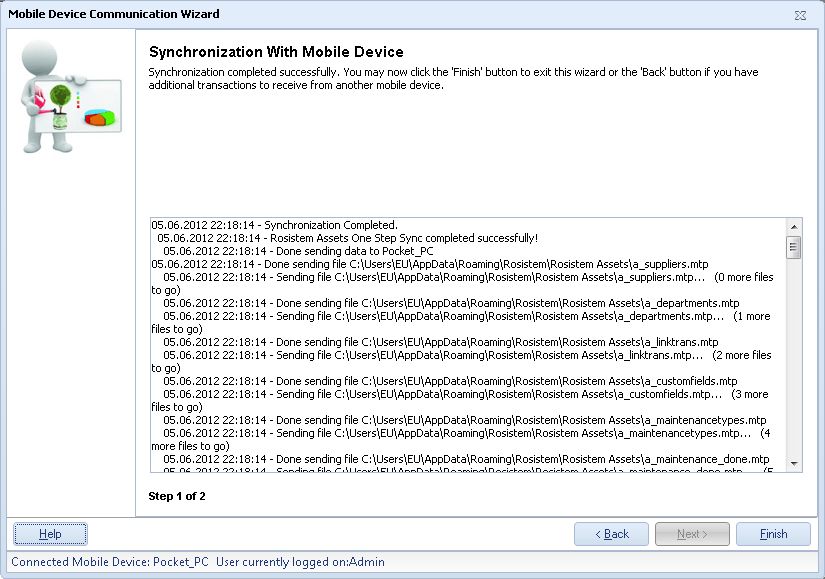
7.Click the Next > button to proceed to the Synchronize Mobile Device dialog.
![]() Note that only the filter options have been recorded on the PC at this point. These options remain in effect for the Device Name specified in Mobile Device Setup for every Synchronization performed until you create another mobile device database at some time in the future to change the filter criteria. Mobile device databases are not actually created and downloaded until you synchronize. All transactions on the mobile device are uploaded to the PC before the mobile device database is overwritten with a new database.
Note that only the filter options have been recorded on the PC at this point. These options remain in effect for the Device Name specified in Mobile Device Setup for every Synchronization performed until you create another mobile device database at some time in the future to change the filter criteria. Mobile device databases are not actually created and downloaded until you synchronize. All transactions on the mobile device are uploaded to the PC before the mobile device database is overwritten with a new database.