You can Synchronize (The process of sending the data from your mobile device back to the PC, and vice-versa, so that data on the handheld and in the database matches.) the information on your Window Mobile/CE device with your PC using this function.
Note: Please be aware that you should NOT try to sync your device via a wireless connection. Though some devices have Bluetooth capabilities, the sync will not be performed properly over a wireless connection. You should always connect your mobile device to your PC before synchronization.
![]() Synchronize Mobile Device should be used only after Windows Mobile/CE Device Setup and Create Mobile Database have been completed successfully at least once for the current combination of User and mobile device.
Synchronize Mobile Device should be used only after Windows Mobile/CE Device Setup and Create Mobile Database have been completed successfully at least once for the current combination of User and mobile device.
Rosistem Assets must be running on the Windows Mobile/CE device for synchronization to work properly. Make sure Rosistem Assets is running on the mobile device before you connect it to the PC.
1.To synchronize, from the Main menu, click Mobility > Windows Mobile/CE > Synchronize Mobile Device. The Mobile Device Communication Wizard opens with the Synchronize Mobile Device tab displayed:

Synchronize Mobile Device first uploads any Asset Management transactions that have been performed on the mobile device (and any new Assets, Asset Types, Locations, Customers, etc. that have been created on the PDA) since the last Synchronization, then overwrites the mobile database with a new database, using the filter criteria most recently specified in when you created the database for the current device.
2.Click Next > to proceed. A status window will open on the screen. This windows displays the data transfer information. After the sync, you can review this window if there were any errors during the sync (the oldest information is at the bottom).
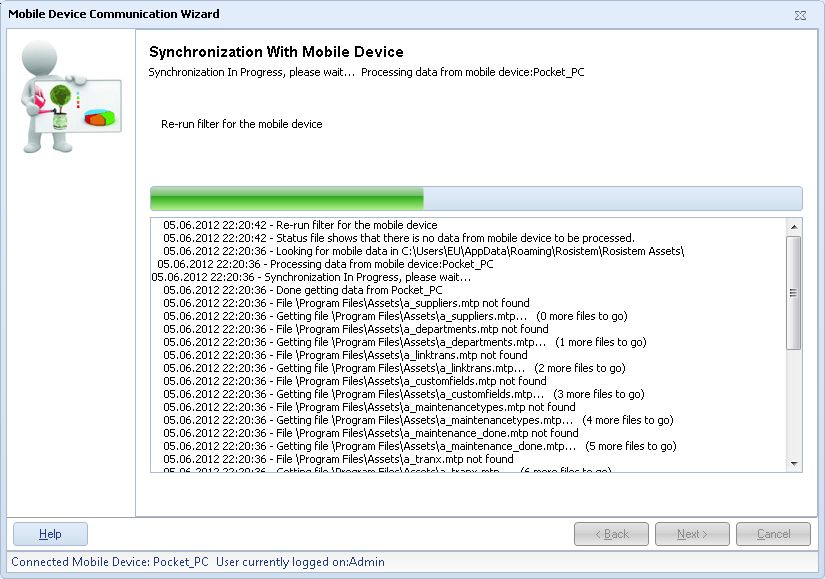
During the sync, watch the ActiveSync ![]() icon in your Windows System Tray as it changes colors and animates before going back to a Connected
icon in your Windows System Tray as it changes colors and animates before going back to a Connected ![]() status. When it returns to this status, the Synchronization is complete. Double-click on the ActiveSync icon if you would like to monitor the Synchronization more closely. ActiveSync will display the following when Synchronized:
status. When it returns to this status, the Synchronization is complete. Double-click on the ActiveSync icon if you would like to monitor the Synchronization more closely. ActiveSync will display the following when Synchronized:
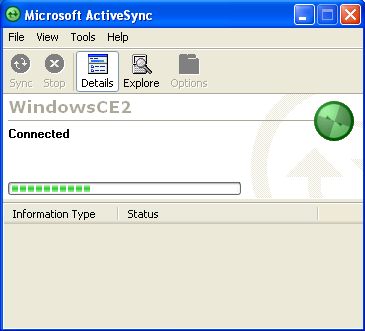
3. Click the Finish button to close the Rosistem Mobile Device Communications Wizard.

![]() The Date and Time on the mobile device will be updated according to the PC's system clock during Synchronization. If the time is changed on the mobile device prior to performing an Asset Management transaction, an incorrect time stamp will be on the transaction when it is uploaded to the PC.
The Date and Time on the mobile device will be updated according to the PC's system clock during Synchronization. If the time is changed on the mobile device prior to performing an Asset Management transaction, an incorrect time stamp will be on the transaction when it is uploaded to the PC.
Next, you may have to access the Process Mobile Device screen to add the downloaded data to your database. If you have the option to automatically process mobile device data turned on in the Options screen, you will not need to perform this step. Please see the Automatically Process Mobile Data help topic for further information.